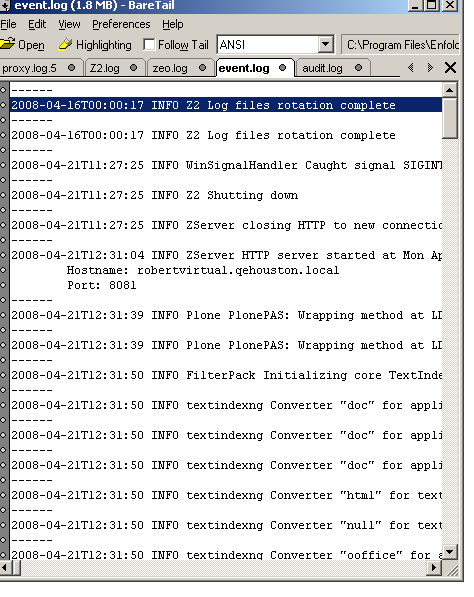Viewing Log Files
Viewing Log Files
Enfold Server (like Plone) writes to several log files. These log files are the most verbose when debug mode is turned on in your Zope client. (By default, Enfold Server is in production mode instead of debug mode). To change your Zope client temporarily to debug mode, open the zope.conf file and edit the appropriate place:
debug-mode off
Here are the log files, file paths and information they deliver.
Log for Zope clients are inside the C:\Program Files\Enfold Server\Client_\log directory. If you have more than one Zope clients, they will be in Client_1\log, Client_2\log, etc.
- event.log provides the main source of debug information. It details warnings and errors from the Zope application itself.
- Z2.log provides a listing of HTTP requests by item and user requesting it.
- zeo.log a database error log.
All of these files can be found in the Client\log directory of your install. If you have more than one ZEO client, you will have to find the matching logs in those as well.
Of these the Z2.log is likely to be the least important, especially because you probably will have a proxy server in front of Enfold Server handling the majority of requests. The proxy logs might be more useful.
Viewing Active Log Files
Several log viewers are available for viewing log files as they are updated. On Windows, baretail is a free alternative that lets you track several log files simultaneously.
Other sources of debug information
Plone debug client. As stated, Enfold Server also can run in "debug mode" which yields more useful information for debugging. Normally you can change the Zope client to "debug mode" by modifying the zope.conf configuration file inside the client's directory. Putting a Zope client in debug mode slows performance and increases logging, so it is not something you'd normally want to do on a production machine. AC Enfold Server provides a tool Plone debug client which lets you view output from debug mode. You can run it at the same time that another Zope client is running. However, debug client only uses port 8080, so you may have to change the port number for the current Zope client while Plone debug client is open.
Windows Event Viewer.
This can indicate error messages having to do with application crashes of the Encontrol utility. To view these messages, go to Administrative Tools --> Event Viewer. You can also view the start.log file which exists in Program Files\Enfold Server\XController\controller.
Management of Log Files
The Encontrol utility lets you configure the path for your log files. These files are rotated on a weekly basis.
Location. The scheduled tasks rotates the logs by default into the Data directory of you Enfold Server install. You can choose to have them rotated to a different location in the Enfold Server Configuration Utility program: Start > Programs > Enfold Server > Enfold Server Configuration Utility > Tasks.