Adding a Second Plone Site
Adding a Second Plone Site
When Enfold Server is installed for the first time, a Plone site will be or created within the root level of the Zope Management Interface (ZMI).
This topic provides background about how Plone sites are created and how to create additional Plone web sites. (For more general information, read an overview about Plone).
(Note: The number of Plone sites you are running has nothing to do with how many Zope clients you are running. One Zope client is fully capable of handling a single Plone site or a dozen Plone sites).
The Zope Management Interface (ZMI) is the web-based administrative interface for the Zope object database upon which Plone rests. Site administrators can perform many administrative functions using the Plone control panel, but occasionally situations arise where you need to access the ZMI itself. For example, you may need to add a new Plone site or change a security permission or run a database script.
ZMI Application Root vs. ZMI
There are two contexts for accessing ZMI, and they vary both in security and scope.
First, there is application root. When you access the application root of the ZMI, you are permitted to add/modify/delete objects of one or more Plone sites. Typically, after initial installation, you can view application root by going to http://localhost:8080/manage. To find what the management port is for your Enfold Server,
- Open Enfold Server Configuration Utility. (Start --> All Programs --> Enfold Server --> Enfold Server Configuration Utility).
- Expand the settings for the Zope client you are using (if more than one). Click on Ports in Use. Note the number corresponding to the Management Port (default is 8080) and be sure it is enabled.
The other context for viewing the ZMI is specific to a single Plone site. You can access it from Plone's control panel. From this context, you are able to change the settings only for one Plone site (and not the others).
How do you know if the ZMI web page is application root or a ZMI specific to a Plone site? These signs will indicate you are looking at application root:
when you type in the host+port number (i.e., http://localhost:8080), you see the generic Zope page (usually)
when you append the word "manage" to the URL (i.e., http://localhost:8080:manage), you will see
- a two panel interface, with Control Panel appearing at or near the top. (This will not appear in the context of an individual Plone site).
- you will not see various objects named "portal_" (this only appears in the context of the Plone site's ZMI).
Requirement: You must be in the application root of your ZMI and not within the context of another Plone site.
For this example, application root will be at http://localhost:8080.
One common reason for accessing the Application root of your ZMI is to add a Plone site (or even to delete one). When Enfold Server is initially installed, you will see an object called Plone at the application root (i.e., http://localhost:8080/Plone ). To create another Plone site, you need to add a new Plone Site object:
- Use the dropdown menu to Add a New Plone site. Give it a unique id (not "Plone" for example). For this example, give it the id "Plone2".
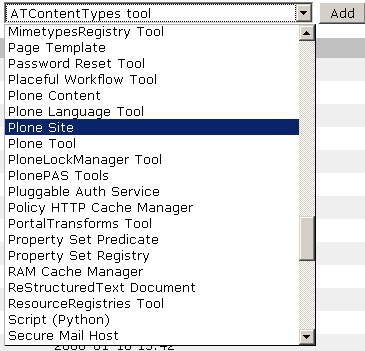
- Check the application root of your ZMI to make sure the object called "Plone2" appears.
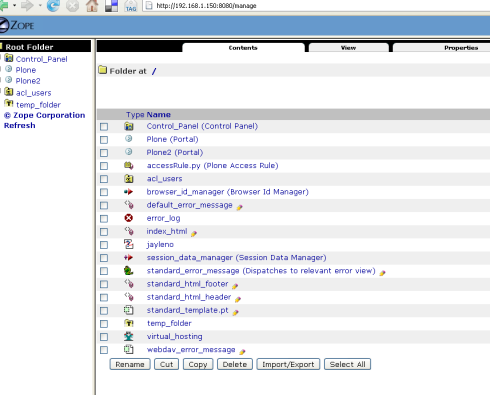
- Verify that you can access the new Plone site by going to http://localhost:8080/Plone2 . You should see a generic Plone site here.
Note: If you go to the URL for this site, it will look like a generic Plone site (and not include the customized bundle of Enfold products). When you first install Enfold Server, the default Plone instance will include these customizations. Plone sites which are created later will not include these products unless you manually add them. You can easily add these Enfold-specific products by going to the Plone Control Panel -- usually http://localhost:8080/Plone2/prefs_install_products_form (or the equivalent URL for your site). See this list of products specific to Enfold.
- The final step is map the next step is to map the "complicated URL" (such as http://localhost:8080/Plone2) to a simpler one (such as http://www.funsite1.com). Enfold offers a product called Enfold Proxy which does precisely this. Alternatively, you can use the Virtual Host Monster (VHM) tool within Zope to acheive this. (See the VHM documentation on the Plone.org website).