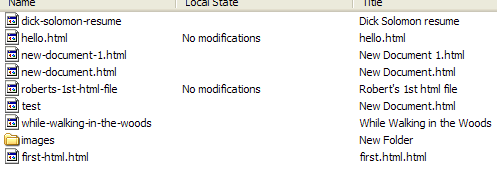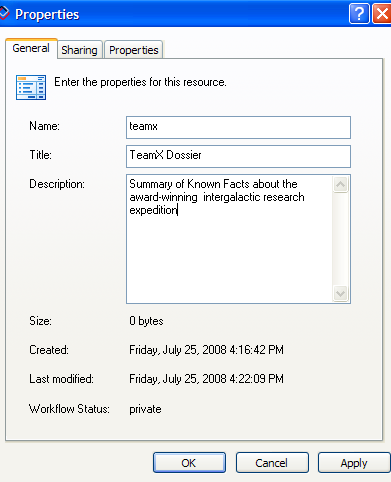File Names & Properties
Handling File Names and Titles
(See also: a complete list of item properties and how to edit them).
When you drag-and-drop files into Enfold Desktop, keep in mind the following things.
Name. When you use Enfold Desktop to drag-and-drop html pages (or other item types),
- within a directory, file names must be unique.
- if you use spaces or capital letters in the file name, Enfold Desktop may "normalize" them (and put everything lowercase).
- the URL derives from the item name and its location on the Plone site.
If you create a new file or page within Enfold Desktop (by right-clicking inside a directory and choosing New), Enfold Desktop will provide a file name and extension. (For example, if you create a new MS Word 2007 file within a directory when using Enfold Desktop, it will be called new-microsoft-office-word-document.docx. You can rename it, but try to keep the file extension which Enfold Desktop provides (i.e., HTML, .DOC, .XLS).
Title. This is what will appear when web items are listed in search results (or folder listings).
- If you create a new document or file inside Enfold Desktop using the right-click action, a dummy value will be put in the Title field (such as New Document.html).
- you can edit the Title easily within Enfold Desktop by right-clicking on a Plone item and selecting Properties.
- Unlike the Name field, there is no real restriction upon what you enter here. It can contain capital letters, punctuation, you name it.
- This does not correspond to the <title> property in html. When displayed, the Title value in Plone will appear inside the <h1> tag in the middle content area.
Description. This property (not shown in the File Explorer view of Enfold Desktop) can be accessed by right-clicking a file in Enfold Desktop and selecting Properties. It serves two purposes:
- It appears on a web page like a "byline" to the article
- Information in this field appears in the <meta description=""> value in the <head> element of the HTML. This description tag is usually displayed in Google search results, and great care should be taken to make it descriptive.
Filenames
If your file names do not contain all English characters, then Enfold Desktop will need to normalize them on the server. This because the range of file names that Plone can cope with is more restricted than those which Windows can cope with. If for some reason file names are not being normalized correctly, your system administrator may not have enabled File Normalization on the global settings for Enfold Desktop in Plone Site Setup. Generally, you should leave this turned on.
. There is a limitation on filenames in Enfold Server that does not match Windows Explorer. When you try to create a filename in Plone that doesn't match the existing definition, you will get an error. Following is a list of the rules for filenames in Plone:
- file names cannot start with any of the following: "_", "aq_", ".", "..".
- file names cannot end with two underscores: "__".
- file names can contain the following characters: underscore "_" (see previous notes), tilde "~", comma, period, dollar sign, parenthesis, hash "#" and spaces " ".
- file names cannot be the same as any file inside the Plone skins directory.
Each file name must be unique to the folder it is in; e.g, there can only be one file called "some_file.txt" in a folder. There are large list of reserved words that exist in Plone. But these are normally obscure and you are unlikely to choose a name that conflicts with this list. If you have further questions on these please contact your system administrator.
Enfold Desktop now optionally handles Unicode in file names. Either you can:
-
Alter Unicode into a "normalised" English version of the name
-
or alter the Unicode and:
- change the file name is lower cased
- remove spaces at the beginning and end of the name (if any)
- change any whitespace or underscores to be replaced by a minus sign (-)
There a few known issues with this approach of file renaming:
- File names are still constrained by the above rules; i.e.: files still cannot start with an underscore for example.
- Once you've copied up a file and it gets renamed, another copy of the file will fail. This occurs because the file has been renamed and an overwrite operation is not occurring.
- If you drag in a series of files and then drag out at a later date, you will not get the same file names if anything has been normalized.
If you do not want to do file name normalization, then you have the following limitation:
- file names cannot contain non-ASCII characters; the valid characters are: "a-z", "A-Z" and "0-9". Characters containing accents are not valid.